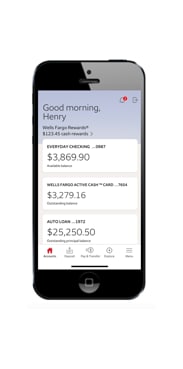
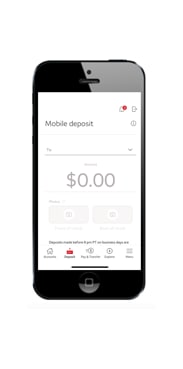 1. Download the Wells Fargo Mobile app to your smartphone.
1. Download the Wells Fargo Mobile app to your smartphone.
2. Sign on to your account.
3. Select Deposit in the bottom bar. Or, use the Deposit Checks shortcut.
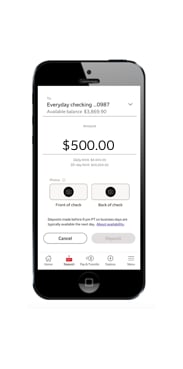
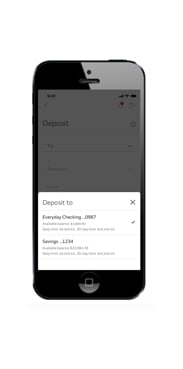 1. Select an account from the
To
dropdown. If you have set up a default account, it will already be pre-selected.
1. Select an account from the
To
dropdown. If you have set up a default account, it will already be pre-selected.
2. If you want to create or change your default account, go to the Deposit to dropdown and select the account you want to make your default, then select Make this account my default.
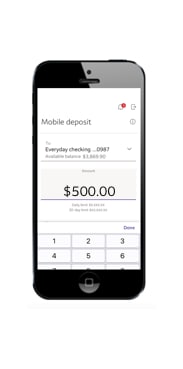 1. Enter the check amount. Your account’s remaining daily and 30-day mobile deposit limit will also display on the screen.
1. Enter the check amount. Your account’s remaining daily and 30-day mobile deposit limit will also display on the screen.
2. Make sure the amount entered matches the amount on your check, and select Done.
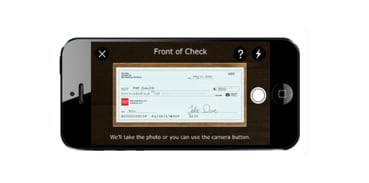
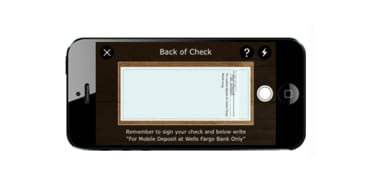
1. Sign the back of your check and write “For Mobile Deposit at Wells Fargo Only” below your signature (or if available, check the box that reads: “Check here if mobile deposit”).
2. Take a photo of the front and back of your endorsed check. You can use the camera button to take the photo. For best results, use these photo tips:
• Place check on a dark-colored, plain surface that’s well lit.
• Position camera directly over the check (not angled).
• Fit all 4 corners inside the guides on your mobile device’s screen.
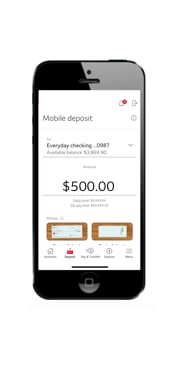
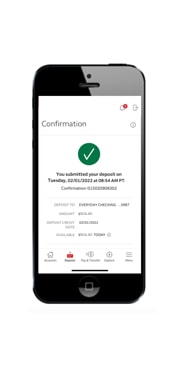 1. Make sure your deposit information is correct, then select
Deposit
.
1. Make sure your deposit information is correct, then select
Deposit
.
2. You’ll get an on-screen confirmation and an email letting you know we’ve received your deposit.
3. After your deposit, write “mobile deposit” and the date on the front of the check. You should keep the check secure for 5 days before tearing it up.
![]()
![]()
![]()
![]()

 Sign On
Sign On


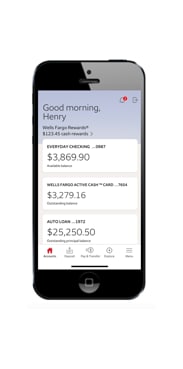
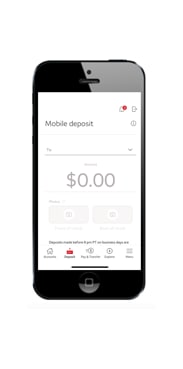 1. Download the Wells Fargo Mobile app to your smartphone.
1. Download the Wells Fargo Mobile app to your smartphone.
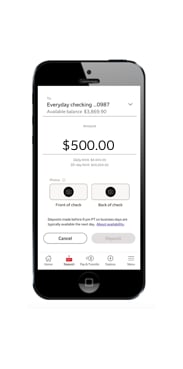
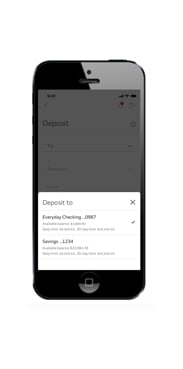 1. Select an account from the
To
dropdown. If you have set up a default account, it will already be pre-selected.
1. Select an account from the
To
dropdown. If you have set up a default account, it will already be pre-selected.
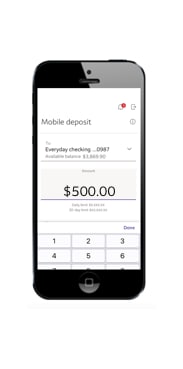 1. Enter the check amount. Your account’s remaining daily and 30-day mobile deposit limit will also display on the screen.
1. Enter the check amount. Your account’s remaining daily and 30-day mobile deposit limit will also display on the screen.
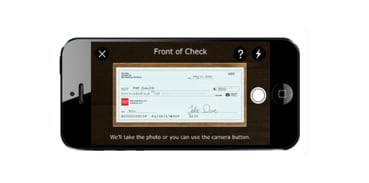
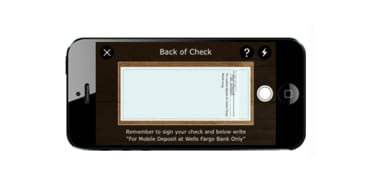
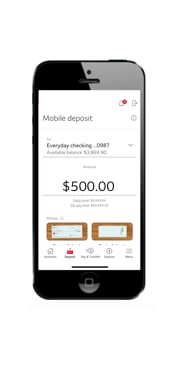
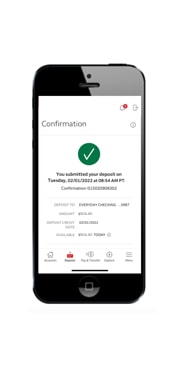 1. Make sure your deposit information is correct, then select
Deposit
.
1. Make sure your deposit information is correct, then select
Deposit
.
