Get Started
Add your card using your Samsung phone and Wells Fargo Mobile® app. More ways to add your cards to Samsung Pay.
Samsung Phone
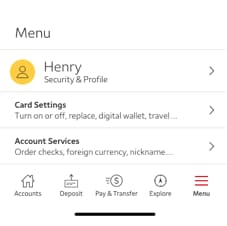
1. In your Wells Fargo Mobile app, tap Menu in the bottom bar, select Cards Settings, then tap Digital Wallet.
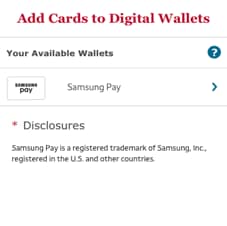
2. All eligible Digital Wallets will display. Tap Samsung Pay.
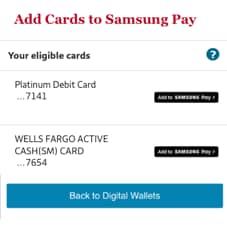
3. All eligible cards will display. Tap the Add to Samsung Pay button next to the card you want to add. Follow any additional instructions to verify and activate your card. Your card is now ready for use with Samsung Pay.
Samsung Smartwatch
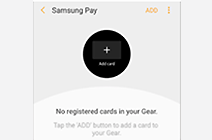
1. Open the Samsung Wearables app on your phone and tap Samsung Pay. Then tap Add Card.
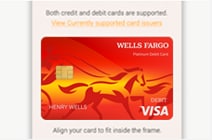
2. To automatically enter your card information, position your card in the camera frame, or manually enter your card details. Then enter your card’s security code and read and accept the terms and conditions.

3. Follow any additional instructions to verify and activate your card in Samsung Pay. Your card is now ready for use with Samsung Pay on your smartwatch.
Pay Securely
Samsung Pay replaces your actual card number with a unique digital card number. This means businesses do not see or store your full card number.
Easy to Use
Confirm your identity (with a PIN, fingerprint, or iris scan) on your device, and tap to pay at any business that displays the Contactless Symbol, as well as online and in apps.
Accepted in many places
In stores, simply tap your mobile device where you see the Samsung Pay logo. Or select the Samsung Pay logo when shopping online and in apps.
Tap for ATM access
Just add your Wells Fargo Debit Card to Samsung Pay and access any Wells Fargo ATM by tapping on the Contactless Symbol.

 Sign On
Sign On



